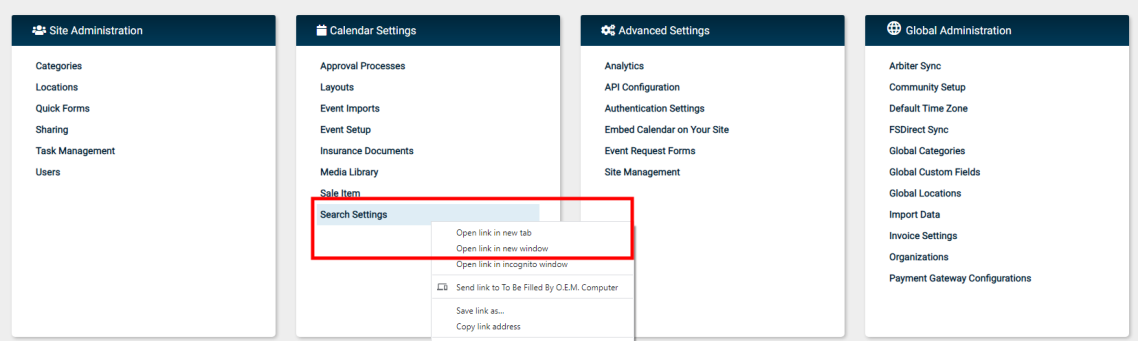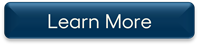Event Manager Release Archive
Below is a list of archived enhancements and bug fixes deployed to Event Manager.
2022 Release Notes
Ability to filter all events across sites with a newly added filter
We have added a Site filter to our Filters panel in the Events list, which allows you to view all events across sites. Previously, the list only displayed events entered or imported to the site you were currently on. Now it works similarly to the Pending Events list, which is especially helpful for those utilizing the Calendar view to see event details.
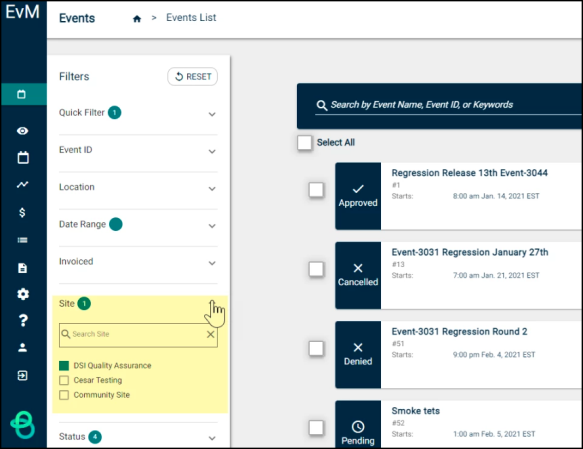
New ability to add hyperlinks to custom event fields
We have included the ability to add a Hyperlink to the user-defined custom event fields that can be added to the Event form. This allows you to enter a URL that will turn the question text into a hyperlink when viewing and filling out the event request form.
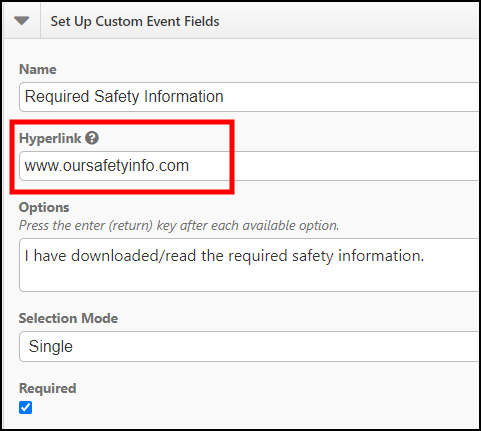
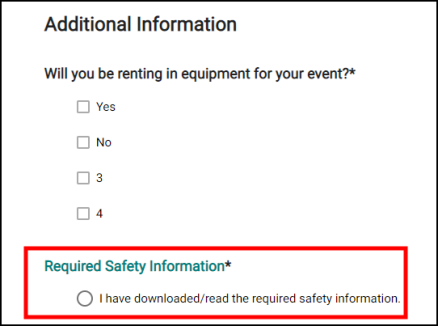
Adjusted the Display Color of Canceled Events on the Calendar
Previously canceled events were displayed in the same color as approved events (green) when users were viewing their calendar from the events list. We have adjusted the display color to appear red for better visibility.
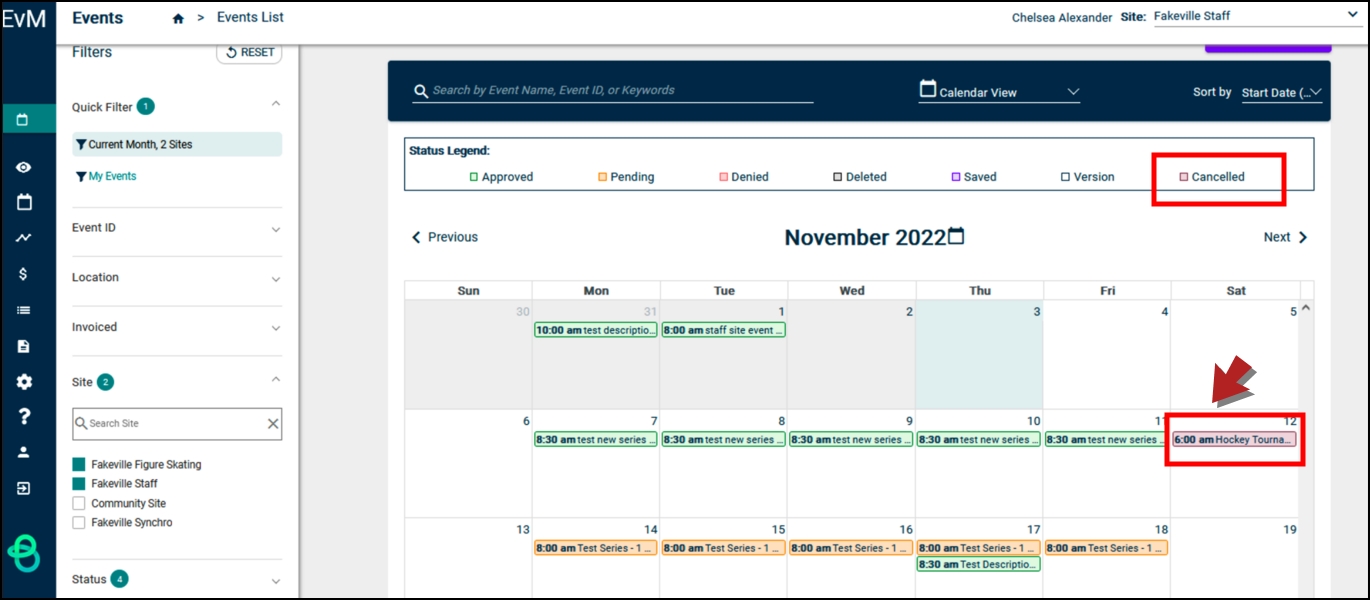
Limit the Override Workflow option display by permission
We have improved the recently introduced Override Workflow option with a permission check, so only authorized users can control the workflow assignments on tasks. The function is now reserved for users with the Service Provider or the Event Admin permission.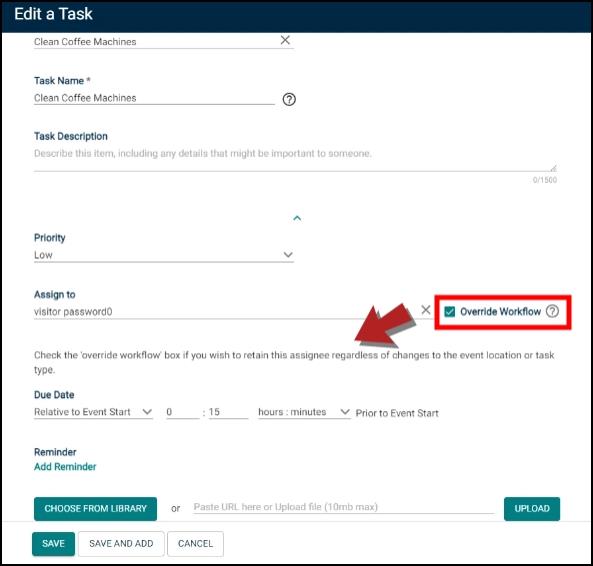
Added the ability to search by event ID
We now provide users the option to search by event ID in the Event and Pending Event list. Along with this new ability, when results are not returned after entering an ID into the search field, usually caused by an existing date filter that prevents the display, there will now be a display of additional help text to guide you.

Enhanced the Event ID filter's behavior
We improved the Event ID filter's behavior so that the Apply button is now enabled immediately after you enter a value. Previously, when a user attempted to search by event ID and clicked outside of the field, the button did not automatically activate. Instead, the user had to press the Enter key to add the ID to the filter criteria, which was not intuitive.

Filtering adjustments
To reduce confusion and eliminate unnecessary navigational steps, we have now made the following adjustments to provide a more efficient filtering experience:
-
We adjusted the behavior of the date selector so when you click the 'X' on the date field, it only clears the date and does not automatically open the calendar.
-
We moved the Event ID filter to the same position on the Events, Pending Events, Tasks, Invoices, and Payments list for consistency.
-
We expanded the Date Range filter's display so that the custom Date Range is always visible without requiring the user to scroll.
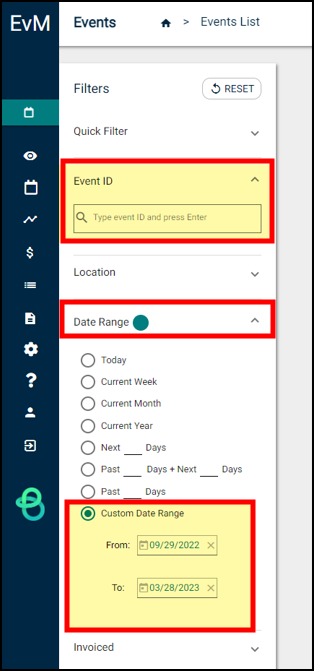
Added a member's phone number on the Organization page
We added the phone number to the Members list on the Organization page to save user unnecessary navigation to the user list to look it up.
Added a new Override Workflow option to track task assignees and event location change
You can now override a default workflow when you edit or create a task. In most cases, a task is auto-assigned, often by location. Previously, tasks were not getting reassigned when an event location was changed. With this new option, when you change the location of an event and the assignee is not overridden, the task will be automatically reassigned to the default assignee at the new location if one is specified. If you check the new Override Workflow checkbox, the original assignee will remain assigned to the task regardless of location changes.
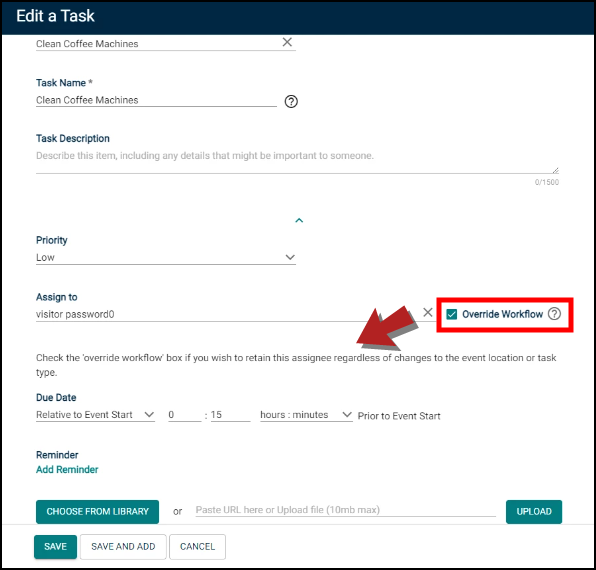
Added edit warnings to caution users upon modification of event series
Editing an event series has been made much safer now with the newly added warnings feature. It will notify users that editing events could impact associated invoices. Warnings and pop-ups will only display when editing an event or event series in any status in the following situations:
-
When toggling between consecutive and non-consecutive dates
-
When deleting an event on the series detail screen
_551x293.png)
-
When a user deletes an event from the date time component (when clicking the trash can on the event form)
_673x373.png)
Added a configuration to require event denial reason
We added a configuration to require an approver to provide a reason when denying an event. This will allow administrators to respond to inquiries when a requester wants to know why their event was denied.

Adjusted public API settings
To align our documentation and expected results with the actual results, as well as to enhance data security, we have adjusted the public API settings. With this update, the API will no longer return Public and Private events in a single feed.
The XML will now extract as follows:
-
passing Y returns only private events
-
passing N returns only public events
-
passing nothing returns both public and private events and unlisted events
Add a custom default filter to the payments list
You can now save a custom default filter to the Payments list page. You can set up to a maximum of 20 saved filters, though only one can be set as the default at a time. *Note: These filters are only created for your individual user account and are not shared with other users in Event Manager. Check out the Managing the Payments List page for more information on adding, editing, and deleting custom default filters.
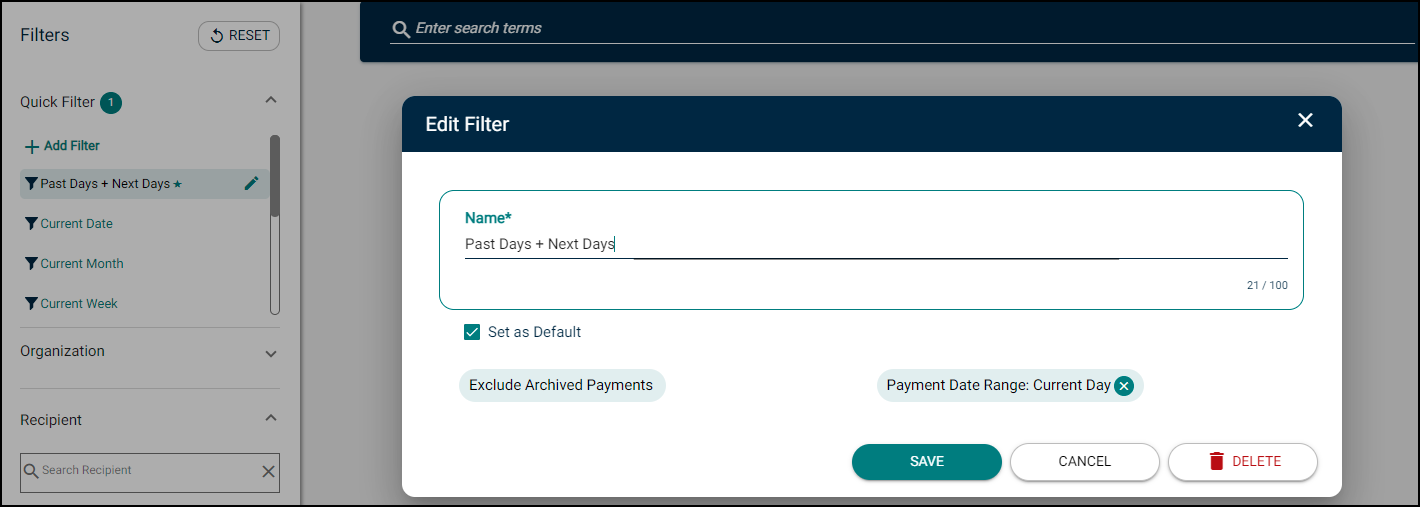
New event insurance update options
A notification will now appear if you edit an event or event series, and newer insurance information exists for that event's organization. You will have two options from the notification:
-
Update the organization info: Click this link to be redirected to the Organization page, where you can update the insurance information on the organization.
-
Provide your own custom insurance: Click this link to automatically navigate to the Insurance section of the event, where you can update the event with custom insurance information.
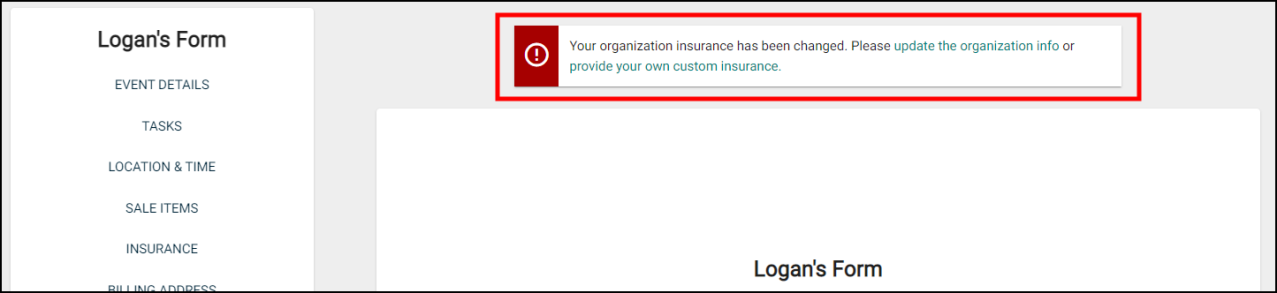
Alternatively, if you need to update the event or series to match the new organization insurance information, navigate to the Insurance section of the event form and click Update in the window that displays there. This will automatically update the event with the most recent insurance information for the organization. Don't forget to click Submit at the bottom of the event form to save your changes!
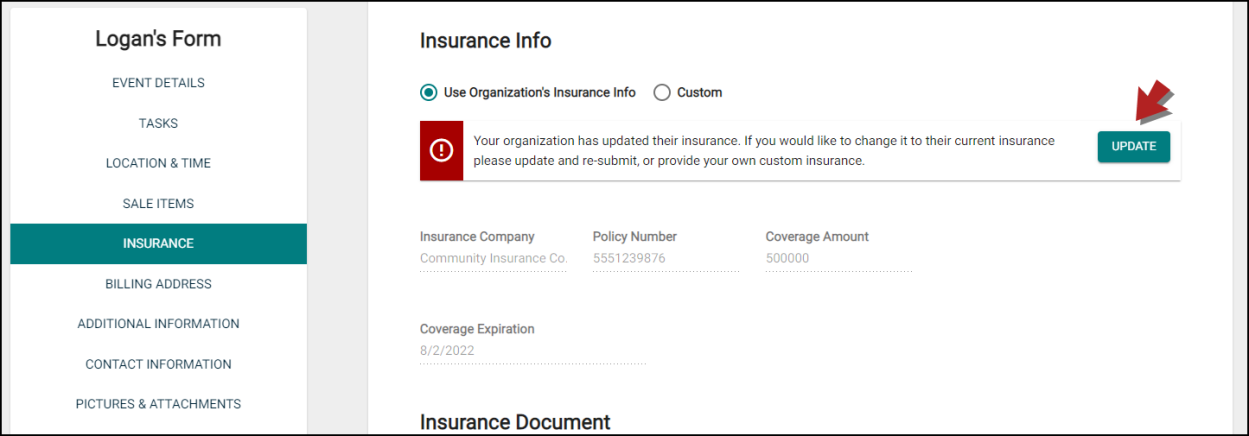
Add a default filter to the invoice list
You can now save a custom default filter to the Invoices list page. You can set up to a maximum of 20 filters, though only one can be set as the default at a time. *Note: These filters are only created for your individual user account and are not shared with other users in Event Manager. Check out the Managing the Invoice List page for more information on adding, editing, and deleting custom default filters.

Moved the archive option to the filter list
You can now access archived payments from the filters list under the Archived filter instead of clicking the View Archived Payments link.
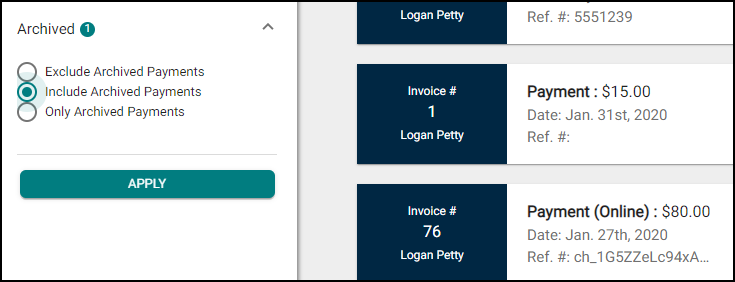
Add a default filter to the task list
You can now save a custom default filter to the Tasks list page. You can set up to a maximum of 20 filters, though only one can be set as the default at a time. *Note: These filters are only created for your individual user account and are not shared with other users in Event Manager. Check out the Managing Tasks page for more information on adding, editing, and deleting custom default filters.
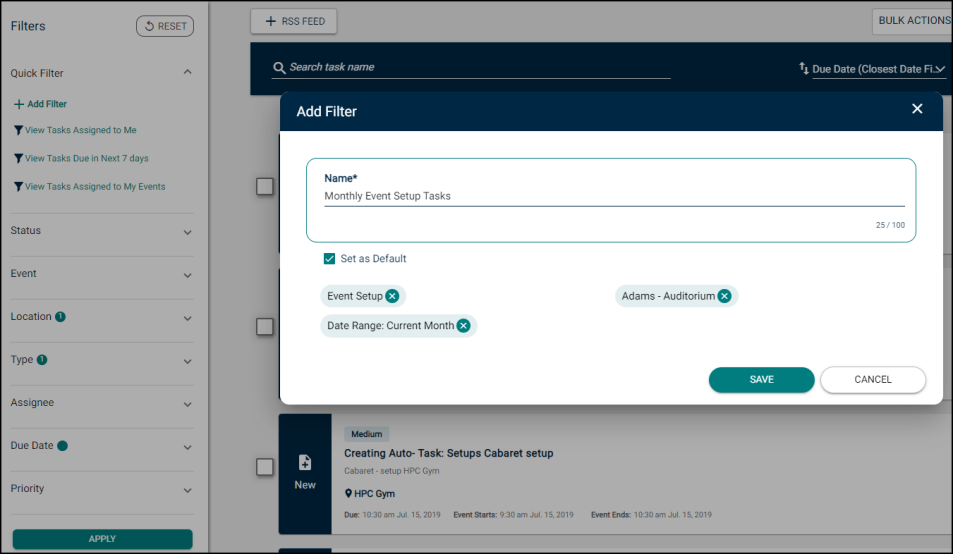
Added Brightly branding to outgoing emails
We have updated references from Dude Solutions to Brightly throughout outgoing emails from Event Manager. Additionally, the color scheme has been updated to match the new branding. *Note: If you have custom email branding, you will not experience a change in email branding due to this update.
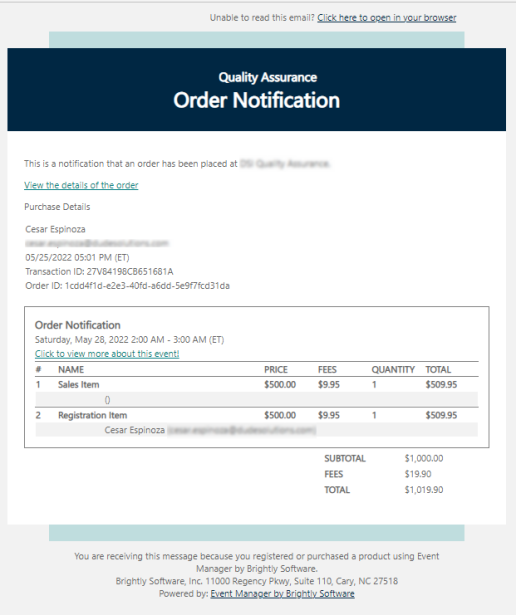
Moved the archive option to the filter list
You can now access archived invoices from the filters list under the Archived filter instead of clicking the View Archived Invoices link.
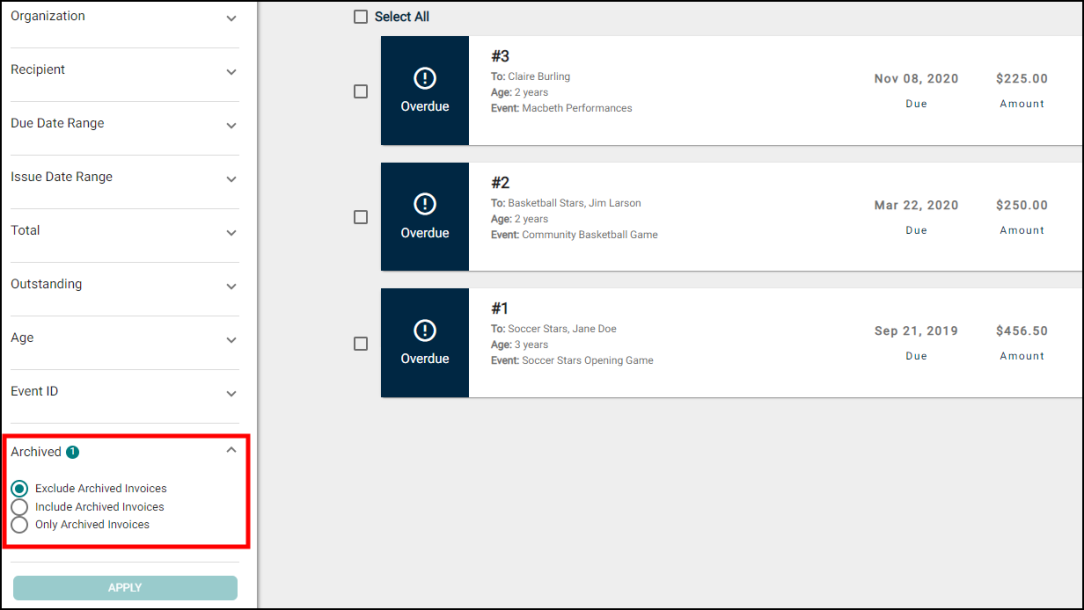
Added the Brightly icon to browser tabs
We have updated the icon that displays in your browser tabs when Event Manager is open to display the Brightly icon. This should help you locate the correct tab for Event Manager when working in multiple tabs in your browser.
![]()
Create a custom default filter
You can now save a custom default filter to both the Events list and Pending Events list pages. You can set up to a maximum of 20 filters, though only one can be set as the default at a time. *Note: These filters are only created for your individual user account and are not shared with other users in Event Manager. Check out the Events list and Pending Events list pages for more information on adding, editing, and deleting custom default filters.
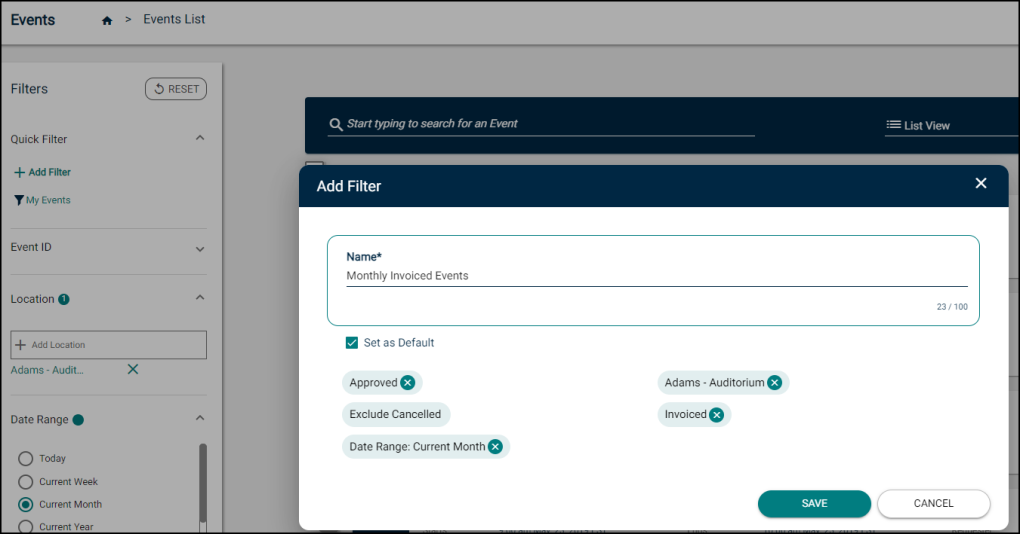
Added a Next Approver filter
You can now filter the Pending Events list page by the new "Next Approver" filter, which will help tenant administrators have better visibility into events that are currently waiting for certain approvals.

Bulk cancel events
You can now cancel multiple events at once from the Events list in Event Manager. To do this, navigate to the Events list, select multiple events and choose Bulk Cancel from the Bulk Actions drop-down menu.
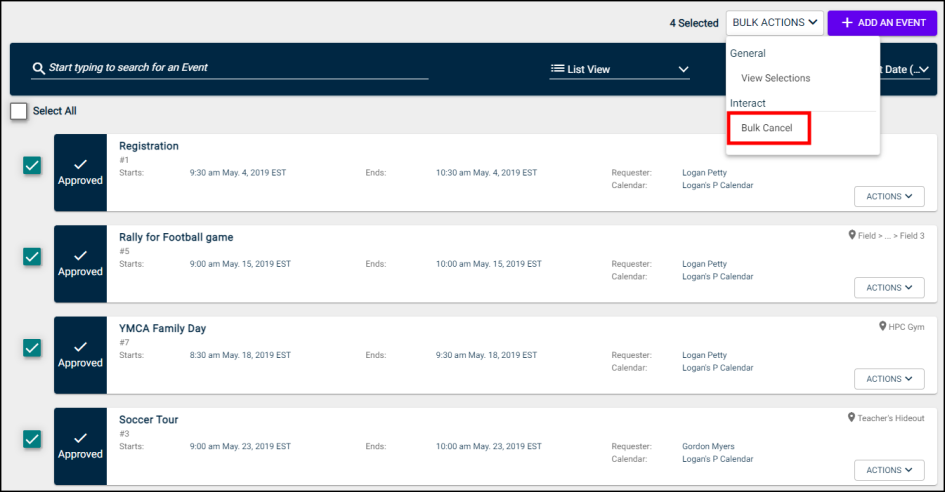
Improved location search
You will now see an improved filtering user interface when search for locations in the back office or from the community location search pages.
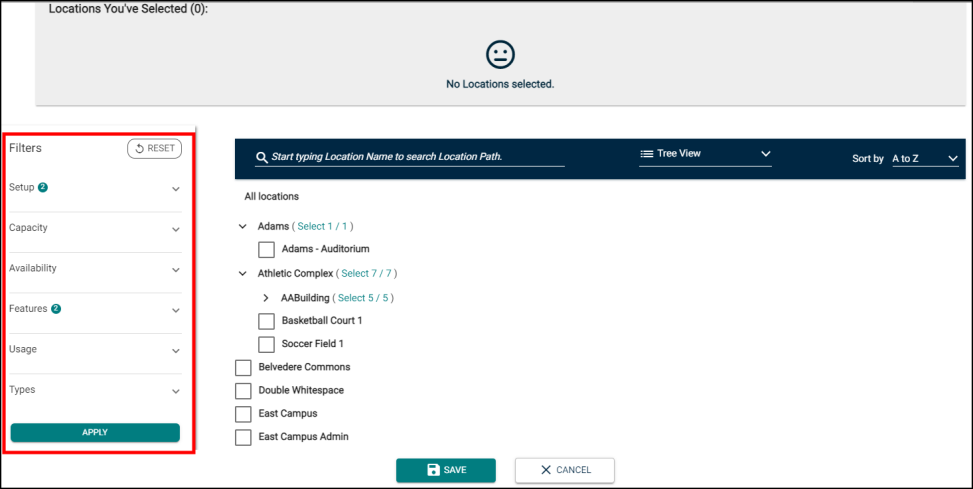
Updated event review actions interface
When reviewing an event, the actions will now be visible at all times in the side menu of the event. You can now click Actions to access the options to approve, deny, or edit an event.
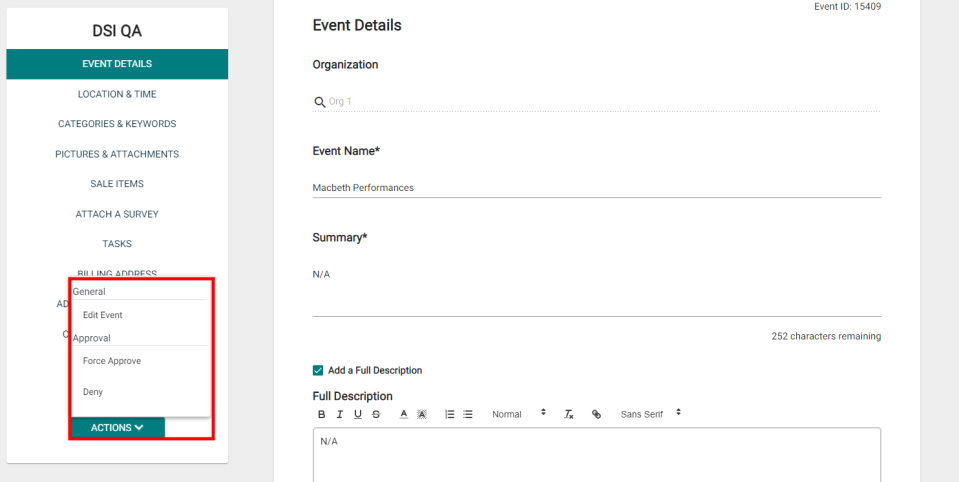
Updated card layout on Event and Pending Event lists
The card layout on Event and Pending Event list pages has been updated so that long Parent location names will be truncated. This should allow for easier viewing of Child location names when longer location names exist.

Updated user interface to align with branding change
We have updated the logo, buttons, and navigation menus throughout Event Manager to more closely align with the branding change from Dude Solutions to Brightly. Meet Brightly!
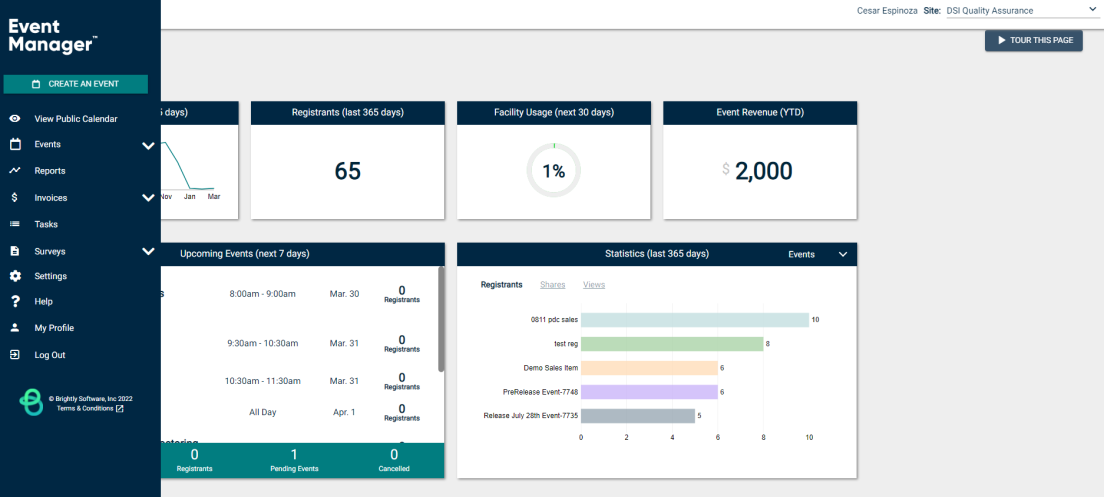
Updated email notification for event request receipt
The email notification for an event request has been updated so that the link in the email takes you to the pending event page, where the event can be approved or denied.
Updated filtering across Event Manager
We have enhanced the filtering design across Event Manager. Filters are now more intuitive to a typical web experience, and multiple filters can be selected and applied all at once. Additionally, new options have been added to the date range filter to allow for custom search options. The new filter design can be found on:
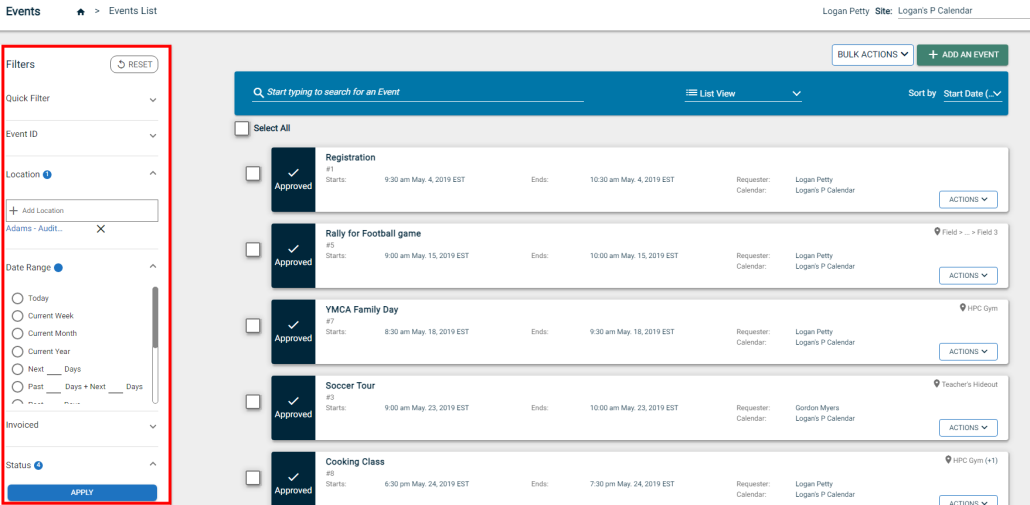
Added information to the Insurance Documents page
Additional information has been added to the Insurance Documents page in Event Manager. You can now view the Organization associated with an insurance document, the user who uploaded the document, and the expiration date. *Note: At this time, only insurance documents associated with an organization will display an expiration date.
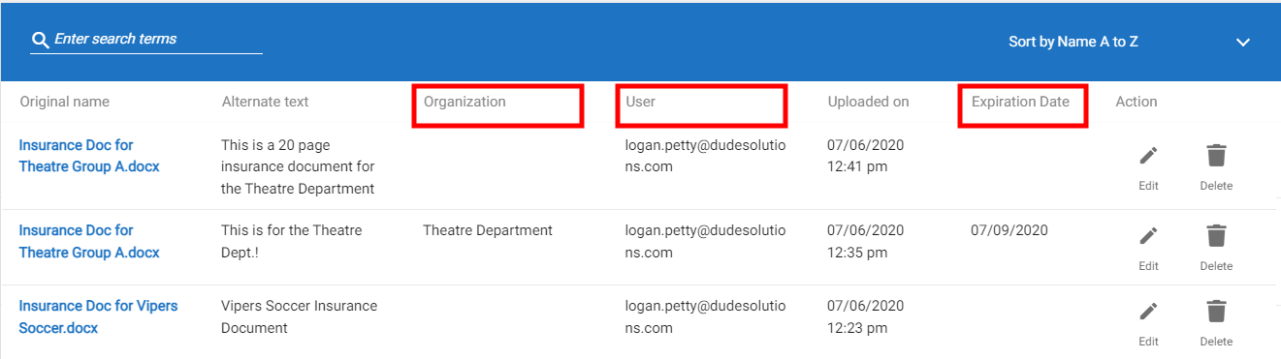
Open Event Manager links in a new tab or window
You now have the ability to open navigation links in a new tab or window by right clicking and selecting the option from the browser menu. This should allow you to work more efficiently in Event Manager.